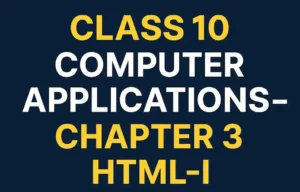Class 10 HTML-I Ch. 3 Practical Assignment – Solutions
📘 Subject: Computer Applications
📚 Chapter: 3 – HTML-I
🎓 Class: 10 (CBSE Board)
✍️ Prepared by: MasterG
Q1. Text inside paragraphs is displayed.
HTML Code:
<HTML> <BODY> <P> This paragraph contains a lot of lines in the source code, but the browser ignores it. </P> <P> This paragraph contains a lot of spaces in the source code, but the browser ignores it. </P> <P> The number of lines in a paragraph depends on the size of your browser window. If you resize the browser window, the number of lines in this paragraph will change. </P> </BODY> </HTML>
Answer / Output:
This paragraph contains a lot of lines in the source code, but the browser ignores it.
This paragraph contains a lot of spaces in the source code, but the browser ignores it.
The number of lines in a paragraph depends on the size of your browser window. If you resize the browser window, the number of lines in this paragraph will change.
Explanation: Extra spaces and line breaks in the source code are ignored inside <p>. The browser automatically wraps text based on window size.
Q2. Use of break <BR> tag
HTML Code:
<HTML> <BODY> <P> To break<BR>lines<BR>in a<BR>paragraph<BR>use the BR tag. </P> </BODY> </HTML>
Answer / Output:
To break
lines
in a
paragraph
use the BR tag.
Explanation: Each <br> forces the following text onto a new line, unlike <p> which adds spacing.
🖥️ Class 10 Computer Applications – HTML-I (Practical Assignment Solutions)
Prepared by MasterG • CBSE Class 10 • Chapter 3 – HTML-I
Each problem shows: the original HTML code ➜ the rendered output ➜ a brief explanation.
Q1. Text inside paragraphs is displayed.
HTML Code
<HTML>
<BODY>
<P>
This paragraph contains a lot of lines in the source code, but the browser ignores it.
</P>
<P>
This paragraph contains a lot of spaces in the source code, but the browser ignores it.
</P>
<P>
The number of lines in a paragraph depends on the size of your browser window.
If you resize the browser window, the number of lines in this paragraph will change.
</P>
</BODY>
</HTML>Answer / Output
This paragraph contains a lot of lines in the source code, but the browser ignores it.
This paragraph contains a lot of spaces in the source code, but the browser ignores it.
The number of lines in a paragraph depends on the size of your browser window. If you resize the browser window, the number of lines in this paragraph will change.
<p>, the browser collapses extra spaces and newlines into a single space and wraps text based on window width.Q2. Use of break <BR> tag
HTML Code
<HTML>
<BODY>
<P>
To break<BR>lines<BR>in a<BR>paragraph<BR>use the BR tag.
</P>
</BODY>
</HTML>Answer / Output
To break
lines
in a
paragraph
use the BR tag.
<br> inserts a line break without extra spacing.Q3. HTML editor ignores your formatting
HTML Code
<HTML>
<BODY>
<P>
My Bonnie lies over the ocean.
My Bonnie lies over the sea.
My Bonnie lies over the ocean.
Oh, bring back my Bonnie to me.
</P>
<P>Note that your browser simply ignores your formatting!</P>
</BODY>
</HTML>Answer / Output
My Bonnie lies over the ocean. My Bonnie lies over the sea. My Bonnie lies over the ocean. Oh, bring back my Bonnie to me.
Note that your browser simply ignores your formatting!
<br> or CSS/whitespace-preserving tags to keep manual line breaks.Q4. The Heading Tags
HTML Code
<HTML> <BODY>
<H1>This is heading 1</H1>
<H2>This is heading 2</H2>
<H3>This is heading 3</H3>
<H4>This is heading 4</H4>
<H5>This is heading 5</H5>
<H6>This is heading 6</H6>
<P>Use the heading tags only for headings. Don’t use them to make something big. Use other tags for that.</P>
</BODY> </HTML>Answer / Output
Use the heading tags only for headings. Don’t use them to make something big. Use other tags for that.
H1…H6 are semantic headings that render from largest to smallest by default.Q5. Centralized Heading
HTML Code
<HTML>
<BODY>
<H1 align="center">This is heading 1</H1>
<P>The heading above is aligned to the center of this page. The heading above is aligned to the center of this page. The heading above is aligned to the center of this page.</P>
</BODY>
</HTML>Answer / Output
The heading above is aligned to the center of this page. The heading above is aligned to the center of this page. The heading above is aligned to the center of this page.
align="center" attribute centers the heading. (Modern HTML prefers CSS: text-align:center.)Q6. Defining and Using a Horizontal Rule
HTML Code
<HTML> <BODY>
<P>The hr tag defines a horizontal rule:</P>
<HR>
<P>This is a paragraph</P>
<HR>
<P>This is a paragraph</P>
<HR>
<P>This is a paragraph</P>
</BODY> </HTML>Answer / Output
The hr tag defines a horizontal rule:
This is a paragraph
This is a paragraph
This is a paragraph
<hr> draws a horizontal line separating blocks.Q7. Comments in HTML Source
HTML Code
<HTML> <BODY>
<!--This comment will not be displayed-->
<P>This is a regular paragraph</P>
</BODY> </HTML>Answer / Output
This is a regular paragraph
<!-- ... --> is a comment — it doesn’t render in the page.Q8. Add a Background Colour
HTML Code
<HTML> <BODY bgcolor="yellow">
<H3>Look: Colored Background!</H3>
</BODY> </HTML>Answer / Output
bgcolor attribute paints the page background. Modern HTML uses CSS: background-color: yellow.Q9. Add a Background Image
HTML Code
<HTML> <BODY background="background.jpg">
<H3>Look: Image Background!</H3>
<P>Both gif and jpg files can be used as HTML backgrounds.</P>
<P>If the image is smaller than the page, the image will repeat itself.</P>
</BODY> </HTML>Answer / Output
Both gif and jpg files can be used as HTML backgrounds.
If the image is smaller than the page, the image will repeat itself.
background attribute tiles the image. Today we use CSS: background-image and related properties.Q10. Text Formatting
HTML Code
<HTML> <BODY>
<B>This text is bold</B><BR>
<STRONG>This text is strong</STRONG><BR>
<BIG>This text is big</BIG><BR>
<EM>This text is emphasized</EM><BR>
<I>This text is italic</I><BR>
<SMALL>This text is small</SMALL><BR>
This text contains <SUB>subscript</SUB><BR>
This text contains <SUP>superscript</SUP>
</BODY> </HTML>Answer / Output
This text is strong
This text is big
This text is emphasized
This text is italic
This text is small
This text contains subscript
This text contains superscript
<sub>/<sup> shift baseline.Q11. Title Bar Text
HTML Code
<HTML>
<HEAD><TITLE>Computer Education</TITLE></HEAD>
<BODY><P>Check the title bar above.</P></BODY>
</HTML>Answer / Output
(The browser tab/title would show: Computer Education)
Check the title bar above.
<title> element (inside <head>) sets the document’s tab/title, not page body text.Q12. Background Colour Grey & Text Colour Red
HTML Code
<HTML> <BODY bgcolor="grey" text="red">
<P>This text will appear in red on a grey background.</P>
</BODY> </HTML>Answer / Output
bgcolor/text attributes set page colors. CSS is preferred: background-color / color.Q13. Heading in H1 (Times New Roman, Red, Center)
HTML Code
<HTML> <BODY>
<H1 align="center">
<FONT face="Times New Roman" color="red">
My First Web Page
</FONT>
</H1>
</BODY> </HTML>Answer / Output
align centers the heading; font face/color (deprecated) request family & color.Q14. Paragraph with alignment & font settings
HTML Code
<HTML> <BODY>
<P align="right">
<FONT face="Comic Sans MS" color="blue" size="4">
Today, one of the major reasons businesses, homes and other users purchase computers
is to gain Internet access. Many companies and organizations assume that the public is
familiar with the Internet. Web addresses appear on television, in radio broadcasts, in
printed newspapers, magazines and in other forms of advertising. Software companies use
their Web sites as a place for you to download upgrades or enhancements to software products.
To be successful today, you must have an understanding of the Internet. Without it, you are
missing a tremendous resource for goods, services and information.
</FONT>
</P>
</BODY> </HTML>Answer / Output
align="right" right-aligns the paragraph; font tag requests Comic Sans, blue, and size.Q15. Paragraph with <B>, <I>, <U>
HTML Code
<HTML> <BODY>
<P>
<B>Today, one of the major reasons businesses</B>,
<I>homes and other users purchase computers</I>
<U>is to gain Internet access.</U>
</P>
<P>
<B>Many companies and organizations</B>
<I>assume that the public is familiar with the Internet.</I>
<U>Web addresses appear everywhere.</U>
</P>
</BODY> </HTML>Answer / Output
Today, one of the major reasons businesses, homes and other users purchase computers is to gain Internet access.
Many companies and organizations assume that the public is familiar with the Internet. Web addresses appear everywhere.
Q16. Heading (H3) with left alignment, red, Comic Sans
HTML Code
<HTML> <BODY>
<H3 align="left">
<FONT color="red" face="Comic Sans MS">
Exiting Features Offered By HTML
</FONT>
</H3>
</BODY> </HTML>Answer / Output
Q17. Font style size = 5 applied to a list
HTML Code
<HTML> <BODY>
<FONT face="Arial" size="5" color="blue">
<UL>
<LI>E-Mail</LI>
<LI>Information</LI>
<LI>Discussion Groups</LI>
<LI>Online Shopping</LI>
<LI>Entertainment</LI>
<LI>Programme</LI>
</UL>
</FONT>
</BODY> </HTML>Answer / Output
- Information
- Discussion Groups
- Online Shopping
- Entertainment
- Programme
<font> tag upsizes and colors all enclosed list items.Q18. Horizontal rule at 50% width
HTML Code
<!DOCTYPE html>
<html><body>
<p>Horizontal rule at 50% width:</p>
<hr width="50%">
</body></html>Answer / Output
Horizontal rule at 50% width:
width attribute restricts the rule to half the container; browsers center it by default.Q19. Combine <b>, <i>, <u>, <tt>
HTML Code
<!DOCTYPE html><html><body>
<p>
<b>Bold</b> | <i>Italic</i> | <u>Underlined</u> | <tt>Typewriter (monospace)</tt>
</p>
<p><b><i><u><tt>All effects combined together</tt></u></i></b></p>
</body></html>Answer / Output
Bold | Italic | Underlined | Typewriter (monospace)
All effects combined together
Q20. Save with “.HTML” extension (instruction)
HTML Code
(No code – procedural step)Answer / Output
exercise.html.
.html/.htm are recognized by browsers as web pages.Q21. Types of ordered lists
HTML Code
<!DOCTYPE html><html><body>
<h4>Numbered list:</h4>
<ol><li>Apples</li><li>Bananas</li></ol>
<h4>Uppercase letters list:</h4>
<ol type="A"><li>Apples</li><li>Bananas</li><li>Lemons</li><li>Oranges</li></ol>
<h4>Lowercase letters list:</h4>
<ol type="a"><li>Apples</li><li>Bananas</li></ol>
<h4>Uppercase Roman numbers list:</h4>
<ol type="I"><li>Apples</li><li>Bananas</li></ol>
<h4>Lowercase Roman numbers list:</h4>
<ol type="i"><li>Apples</li><li>Bananas</li></ol>
</body></html>Answer / Output
Numbered list:
- Apples
- Bananas
Uppercase letters list:
- Apples
- Bananas
- Lemons
- Oranges
Lowercase letters list:
- Apples
- Bananas
Uppercase Roman numbers list:
- Apples
- Bananas
Lowercase Roman numbers list:
- Apples
- Bananas
type attribute switches numbering style: 1, A, a, I, i.Q22. Types of unordered lists
HTML Code
<!DOCTYPE html><html><body>
<h4>Disc bullets list:</h4>
<ul type="disc"><li>Apples</li><li>Bananas</li></ul>
<h4>Circle bullets list:</h4>
<ul type="circle"><li>Apples</li><li>Bananas</li></ul>
<h4>Square bullets list:</h4>
<ul type="square"><li>Apples</li><li>Bananas</li></ul>
</body></html>Answer / Output
Disc bullets list:
- Apples
- Bananas
Circle bullets list:
- Apples
- Bananas
Square bullets list:
- Apples
- Bananas
Q23. Nested list
HTML Code
<!DOCTYPE html><html><body>
<h4>A nested list:</h4>
<ul>
<li>Coffee</li>
<li>Tea
<ul>
<li>Black tea</li>
<li>Green tea</li>
</ul>
</li>
<li>Juice</li>
<li>Milk</li>
</ul>
</body></html>Answer / Output
A nested list:
- Coffee
- Tea
- Black tea
- Green tea
- Juice
- Milk
Q24. Definition list
HTML Code
<!DOCTYPE html><html><body>
<h4>A Definition List:</h4>
<dl>
<dt>Coffee</dt>
<dd>Black hot drink</dd>
<dt>Milk</dt>
<dd>White cold drink</dd>
</dl>
</body></html>Answer / Output
A Definition List:
- Coffee
- Black hot drink
- Milk
- White cold drink
<dl> pairs a term (<dt>) with one or more definitions (<dd>).Q25. Wrap etiquette points in a <ul> list
HTML Code
<!DOCTYPE html><html><body>
<h4>Basic etiquette for gentlemen for greeting a lady.</h4>
<ul>
<li>Wait for her acknowledging bow before starting conversation.</li>
<li>Walk with her if she expresses a wish to converse.</li>
<li>When walking, the lady must always have the wall.</li>
<li>Never make a lady stand talking in the street.</li>
<li>On outing in a restaurant, first offer her a seat and then take your seat.</li>
</ul>
</body></html>Answer / Output
Basic etiquette for gentlemen for greeting a lady.
- Wait for her acknowledging bow before starting conversation.
- Walk with her if she expresses a wish to converse.
- When walking, the lady must always have the wall.
- Never make a lady stand talking in the street.
- On outing in a restaurant, first offer her a seat and then take your seat.
Q26. Insert <ol> around list text (Roman numerals)
HTML Code
<!DOCTYPE html><html><body>
<ol type="I">
<li>Recourse for a lady toward unpleasant men who persist in bowing.</li>
<li>A simple stare of iciness should suffice in most instances.</li>
<li>Her ignorance is sufficient that she is not willing to be friendly.</li>
<li>As a last resort: "Sir, I have not the honor of your acquaintance."</li>
</ol>
</body></html>Answer / Output
- Recourse for a lady toward unpleasant men who persist in bowing.
- A simple stare of iciness should suffice in most instances.
- Her ignorance is sufficient that she is not willing to be friendly.
- As a last resort: "Sir, I have not the honor of your acquaintance."
type="I" uses uppercase Roman numerals.Q27. Definition list for Royal Address
HTML Code
<!DOCTYPE html><html><body>
<h4>Proper Address Of Royalty:</h4>
<dl>
<dt>Your Majesty</dt> <dd>To The King or Queen</dd>
<dt>Your Highness</dt> <dd>To The King’s Children</dd>
<dt>Your Highness</dt> <dd>To Nephews, Nieces and Cousins of the King</dd>
</dl>
</body></html>Answer / Output
Proper Address Of Royalty:
- Your Majesty
- To The King or Queen
- Your Highness
- To The King’s Children
- Your Highness
- To Nephews, Nieces and Cousins of the King
Q28. Unordered list with different bullet styles
HTML Code
<!DOCTYPE html><html><body>
<ul type="disc"><li>Car</li><li>Scooter</li><li>Van</li></ul>
<ul type="circle"><li>Car</li><li>Scooter</li><li>Van</li></ul>
<ul type="square"><li>Car</li><li>Scooter</li><li>Van</li></ul>
</body></html>Answer / Output
- Car
- Scooter
- Van
- Car
- Scooter
- Van
- Car
- Scooter
- Van
type controls bullet shape for <ul>.Q29. Ordered list with different numbering styles
HTML Code
<!DOCTYPE html><html><body>
<ol type="a"><li>Story Books</li><li>Computer Books</li><li>Text Books</li><li>General Books</li></ol>
<ol type="i"><li>Story Books</li><li>Computer Books</li><li>Text Books</li><li>General Books</li></ol>
<ol type="1"><li>Story Books</li><li>Computer Books</li><li>Text Books</li><li>General Books</li></ol>
</body></html>Answer / Output
- Story Books
- Computer Books
- Text Books
- General Books
- Story Books
- Computer Books
- Text Books
- General Books
- Story Books
- Computer Books
- Text Books
- General Books
a = lowercase letters; i = lowercase Roman; 1 = numbers.Q30. Create a nested list using <ol> and <ul>
HTML Code
<!DOCTYPE html><html><body>
<ol>
<li>Operating System
<ul>
<li>Disk Operating System</li><li>Windows</li><li>Unix</li><li>Linux</li>
</ul>
</li>
<li>MS-Office
<ul>
<li>Word</li><li>Excel</li><li>PowerPoint</li><li>Access</li>
</ul>
</li>
<li>OpenOffice.org
<ul>
<li>Writer</li><li>Calc</li><li>Impress</li><li>Base</li>
</ul>
</li>
<li>Accessories
<ul>
<li>Paint</li><li>Calculator</li><li>Note Pad</li><li>Word Pad</li>
</ul>
</li>
</ol>
</body></html>Answer / Output
- Operating System
- Disk Operating System
- Windows
- Unix
- Linux
- MS-Office
- Word
- Excel
- PowerPoint
- Access
- OpenOffice.org
- Writer
- Calc
- Impress
- Base
- Accessories
- Paint
- Calculator
- Note Pad
- Word Pad
Q31. Apply different font styles on these lists
HTML Code
<!DOCTYPE html><html><body>
<ol>
<li><b>Bold Item</b></li>
<li><i>Italic Item</i></li>
<li><u>Underlined Item</u></li>
<li><tt>Monospace Item</tt></li>
</ol>
</body></html>Answer / Output
- Bold Item
- Italic Item
- Underlined Item
- Monospace Item
Q32. Ordered list (uppercase Roman), red background, title “My Subjects”
HTML Code
<!DOCTYPE html>
<html>
<head><title>My Subjects</title></head>
<body style="background-color:red; color:white;">
<h2>My Subjects</h2>
<ol type="I">
<li>Mathematics</li>
<li>Science</li>
<li>Computer Applications</li>
</ol>
</body>
</html>Answer / Output
- Mathematics
- Science
- Computer Applications
<title> sets the tab name.End of Chapter 3 – HTML-I Practical Assignment Solutions.
 Download PDF:
Download PDF:

 Stay Connected:
Stay Connected:
Follow MasterG for more NCERT-based Q&A, mock tests, and video lectures.
Class 10 HTML-I Ch. 3 Practical Assignment – Solutions